Reprint Notices, Labels or Cards
To access: PRINTING > Notices Queue > Utilities > Reprint a Notice
From this dialog, you can reprint all or part of an earlier notice run.
Step 1. Select Notice and Date
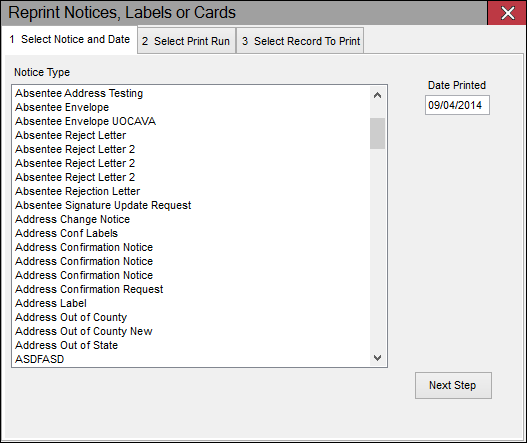
Step 2. Select Print Run
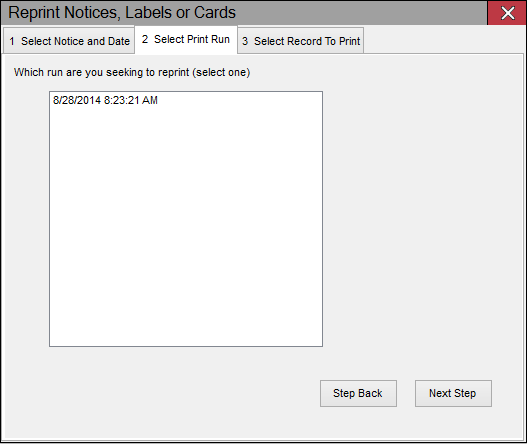
Step 3. Select Record(s) to Print
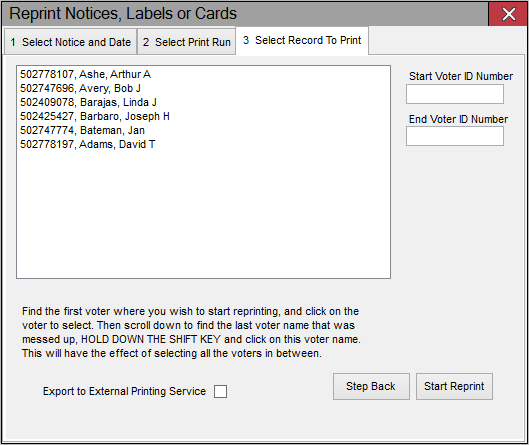
Fields and Controls on this Dialog
|
Date Printed |
Optionally, enter the date of the run for the notice(s) you want to reprint. |
|
Start Voter ID Number |
If you want to narrow the list to a set of registration numbers, enter the first registration number in the range. |
|
End Voter ID Number |
If you want to narrow the list to a set of registration numbers, enter the last registration number in the range. |
|
Start Reprinting |
Start the printing process for the selected notices. |
|
Export to External Printing Service |
Select this check box to export the notices to a TXT file for use by an external printing service, and then click Start Reprint. You will be prompted to save the TXT file instead of sending the notices to a printer. Note: Exporting
of notices can only be done for notices whose Document Type is
Form.
|